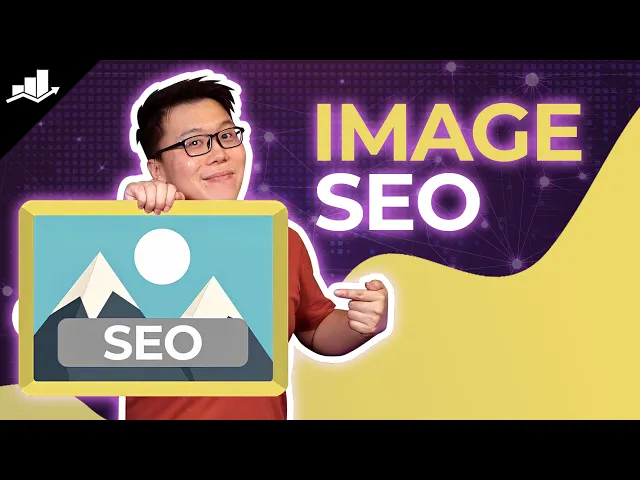

📢 CONTACT US FOR A FREE AUDIT, CONSULTATION, OR BRAND ANALYSIS. WE WANT TO HELP HOWEVER WE CAN 🏁 BUILD YOUR BRAND, SELL THE WOW FACTOR, AND LET US DO THE THINKING AHEAD 🧠

📢 CONTACT US FOR A FREE AUDIT, CONSULTATION, OR BRAND ANALYSIS. WE WANT TO HELP HOWEVER WE CAN 🏁 BUILD YOUR BRAND, SELL THE WOW FACTOR, AND LET US DO THE THINKING AHEAD 🧠

📢 CONTACT US FOR A FREE AUDIT, CONSULTATION, OR BRAND ANALYSIS. WE WANT TO HELP HOWEVER WE CAN 🏁 BUILD YOUR BRAND, SELL THE WOW FACTOR, AND LET US DO THE THINKING AHEAD 🧠
How to Optimize Images for Web Performance
How to Optimize Images for Web Performance
6 minutes read - Written by Nextus Team
Websites
SEO
Simple
Guide



Optimizing images for the web is a careful balancing act. The goal is to shrink image file sizes as much as possible without sacrificing visual quality. This involves three key, actionable steps: choosing the right format, compressing the file intelligently, and serving the correct dimensions for every user's screen.
Mastering this balance is essential for improving your website's speed, which keeps both your visitors and Google happy.
Why Image Optimization Is a Game Changer
Let's be direct: slow websites lose visitors, and oversized images are the most common cause of slow load times. The connection between image file size, page speed, and user retention is undeniable. When a visitor lands on your site, they expect a fast, seamless experience. Large, unoptimized images force them to wait as content slowly appears, creating frustration.
This waiting has real consequences. Heavy images are a primary reason for slow-loading pages, and data shows this delay is enough to make 39% of users give up and leave. That's a significant number of potential customers lost. You can see for yourself how deep the connection is between image optimization and site speed if you want to explore the data further.
The Impact on SEO and Core Web Vitals
Search engines like Google prioritize user experience, and page speed is a critical factor. Google uses Core Web Vitals as specific benchmarks to measure a website's health, focusing on loading speed, interactivity, and visual stability.
One of the most important metrics is Largest Contentful Paint (LCP). In simple terms, LCP measures how long it takes for the largest visual element on the screen—typically a banner or product image—to fully load. If that image is a large, unoptimized file, your LCP score will be poor, which can negatively affect your SEO rankings.
A fast, visually appealing experience isn't just for search engines; it’s about building trust. A responsive and professional website signals to visitors that your brand is reliable and competent, which is the foundation for engagement and conversions.
Building a Foundation for Performance
Before diving into specific techniques, it's crucial to understand the main components of a solid optimization strategy. Each component addresses a different aspect of performance. Think of them as the four pillars supporting a fast, visually-rich website.
Here’s a practical breakdown of what to focus on.
Key Pillars of Web Image Optimization
Component | What It Is | Why It Matters |
|---|---|---|
Format Selection | Choosing the best file type (JPEG, PNG, WebP, SVG) based on the image's content (e.g., photo vs. logo). | Different formats have different strengths. The right choice can dramatically reduce file size without losing quality. |
Intelligent Compression | Using software to reduce an image's file size, often without a noticeable drop in visual quality. | This is the core of optimization. Smaller files download faster, speeding up your entire page. |
Responsive Sizing | Providing different image sizes for different devices, so a mobile user doesn't download a huge desktop image. | This saves bandwidth and significantly improves load times on smaller screens. |
SEO Attributes | Adding descriptive alt text and file names to help search engines understand the image's content. | This improves accessibility and helps your images rank in search results, driving more organic traffic. |
Implementing these pillars is fundamental to website performance. These steps are a core part of any effective strategy and fit into the bigger picture outlined in our guide on how to improve website speed.
For businesses managing a large volume of images, handling this manually can be overwhelming. This is where automated solutions from Nextus can be a lifesaver, ensuring every image is perfectly optimized without manual intervention.
Choosing the Right Image Format
Selecting the correct image format is a foundational step for a fast website. It's not a one-size-fits-all decision; the ideal format depends entirely on the type of image you are using. The wrong choice can lead to bloated files that slow down your site or visuals that appear low-quality.
Think of it like choosing the right tool for a job. The primary formats you'll work with are JPEG, PNG, WebP, and SVG. Each is designed for a specific purpose.
JPEG: Your Go-To for Photographs
For years, JPEG (or JPG) has been the standard for web images, and for good reason. It remains the best choice for photographs and images with many colors and gradients, such as portraits, landscapes, or detailed product shots.
JPEG uses lossy compression, a technique that intelligently removes small bits of image data to drastically reduce file size. While this technically means some quality is lost, the change is almost always imperceptible to the human eye when done correctly. This makes JPEGs perfect for creating a visually rich site that loads quickly.
However, JPEGs have a major limitation: they do not support transparency. If you need an image with a clear background, like a logo, a JPEG will render that background as a solid white box.
PNG: When Transparency Is a Must
This brings us to PNG (Portable Network Graphics). The primary reason to use a PNG is for its ability to handle transparent backgrounds. This makes it essential for logos, icons, and any graphic that needs to sit cleanly on top of other page elements.
PNGs use lossless compression, which reduces file size without discarding any original image data. This results in a pixel-perfect image with sharp lines, making it ideal for graphics that include text or have hard edges.
The trade-off is file size. A PNG of a detailed photograph will be significantly larger than its JPEG equivalent. Therefore, use PNGs only when you need transparency or for simple graphics where the file size will remain small.
WebP: The Modern All-Rounder
WebP is Google’s modern image format, designed to be a versatile solution. It’s a game-changer because it supports lossy and lossless compression, transparency, and even animation.
In practice, a WebP file is often 25-35% smaller than an equivalent JPEG or PNG, with no visible difference in quality. It combines the small file sizes of JPEGs with the transparency support of PNGs.
The real advantage of WebP is its efficiency. Serving smaller, high-quality images directly improves your site's Largest Contentful Paint (LCP) score, which is a major factor for Google's Core Web Vitals and your overall SEO.
Previously, browser support was a concern for WebP, but it is now supported by all modern browsers. You can confidently use it to achieve a significant performance boost.
For an e-commerce store with thousands of product photos, switching to WebP is a huge win. Managing this conversion at scale can be complex, which is why platforms like Nextus often handle the conversion to next-gen formats automatically, simplifying the process for businesses.
SVG: For Crisp Logos and Icons
Finally, there is SVG (Scalable Vector Graphics). Unlike the other formats, which are raster images made of pixels, SVGs are vector-based. This means they are defined by mathematical equations in code, not a grid of dots.
This fundamental difference provides two massive advantages:
Infinite Scalability: An SVG can be scaled to any size—from a tiny icon to a massive banner—and will never become blurry or pixelated.
Tiny File Sizes: Because they are just code, SVG files are typically very small.
For any graphic made of simple shapes, lines, and text, such as logos and icons, SVG is the superior choice. It ensures your branding looks perfectly sharp on all devices, especially high-resolution "retina" displays.
Mastering Image Compression and Sizing
Once you've chosen the right format, the next step is compression and sizing. These two actions provide the most significant performance gains by directly reducing the file sizes that slow down your website.
Think of an unoptimized image as an overstuffed suitcase. Compression acts like a vacuum sealer, removing unnecessary data to make it smaller without losing the essential content.
Sizing, on the other hand, is about choosing the right-sized suitcase from the start. Just as you wouldn't take a giant trunk for a weekend trip, you shouldn't force a mobile phone to download a massive desktop-sized image.
Understanding Lossy vs. Lossless Compression
Image compression comes in two main types: lossy and lossless. Understanding the difference is key to balancing quality and speed.
Lossless Compression: This method reduces file size by removing redundant data without discarding any original image information. When the file is uncompressed, it is an exact copy of the original. This is ideal for images where every pixel matters, such as technical diagrams or logos.
Lossy Compression: This is a more aggressive method that intelligently removes small amounts of data that the human eye is unlikely to notice. This results in a much smaller file size. While some quality is permanently lost, modern algorithms are so effective that the difference is often invisible. This is the best approach for most photographs.
Actionable Insight: Use lossless compression (e.g., in PNGs) for logos and graphics where sharpness is critical. Use lossy compression (e.g., in JPEGs and WebP) for photographs to achieve the best balance of quality and small file size.
The Critical Importance of Pre-Sizing Images
A common and costly mistake is uploading a large, high-resolution photo and using code (CSS) to shrink it. This is a disaster for performance because the user's browser must first download the entire large file and then resize it. If your website displays an image at 800 pixels wide, but you upload a 4000-pixel photo, your visitors are downloading a file that's five times larger than necessary.
This wastes bandwidth and creates a slow, frustrating experience, especially for mobile users. The solution is simple: resize your images to their final display dimensions before you upload them.
Actionable Insight: Determine the maximum width at which an image will be displayed on your site. Resize the image to those exact dimensions using an image editor before uploading. This single step can reduce file size by over 90%.
User-Friendly Tools for Compression and Resizing
You don't need expensive software like Photoshop to optimize images. Many free and easy-to-use tools are available.
Here are a few recommended options:
TinyPNG: Despite its name, this tool works great for JPEGs too. It uses smart lossy compression to significantly shrink files with a simple drag-and-drop interface.
ImageOptim: A free Mac application that uses lossless techniques to strip hidden data without affecting pixel quality.
Squoosh: A powerful in-browser tool from Google that provides a live side-by-side comparison, allowing you to adjust compression settings to find the perfect balance.
Canva: Primarily a design tool, Canva's editor makes it easy to set exact pixel dimensions before exporting your image.
A powerful workflow is to first resize the image to the correct dimensions, then run it through a compression tool.
The Scalability Problem and Automation
Optimizing images manually works for a few blog posts, but it becomes a major bottleneck for an e-commerce store with thousands of products or a corporate site with daily content updates.
This is where automation becomes essential. Modern platforms can handle the entire process automatically. A robust system will take an uploaded image, create perfectly sized versions for different devices, apply optimal compression, and convert it to a next-gen format like WebP.
For businesses facing this scalability challenge, platforms from Nextus are built to solve it. Our systems integrate automated image optimization directly into your workflow, saving you time and ensuring your site always performs at its best.
Optimizing images for the web is a careful balancing act. The goal is to shrink image file sizes as much as possible without sacrificing visual quality. This involves three key, actionable steps: choosing the right format, compressing the file intelligently, and serving the correct dimensions for every user's screen.
Mastering this balance is essential for improving your website's speed, which keeps both your visitors and Google happy.
Why Image Optimization Is a Game Changer
Let's be direct: slow websites lose visitors, and oversized images are the most common cause of slow load times. The connection between image file size, page speed, and user retention is undeniable. When a visitor lands on your site, they expect a fast, seamless experience. Large, unoptimized images force them to wait as content slowly appears, creating frustration.
This waiting has real consequences. Heavy images are a primary reason for slow-loading pages, and data shows this delay is enough to make 39% of users give up and leave. That's a significant number of potential customers lost. You can see for yourself how deep the connection is between image optimization and site speed if you want to explore the data further.
The Impact on SEO and Core Web Vitals
Search engines like Google prioritize user experience, and page speed is a critical factor. Google uses Core Web Vitals as specific benchmarks to measure a website's health, focusing on loading speed, interactivity, and visual stability.
One of the most important metrics is Largest Contentful Paint (LCP). In simple terms, LCP measures how long it takes for the largest visual element on the screen—typically a banner or product image—to fully load. If that image is a large, unoptimized file, your LCP score will be poor, which can negatively affect your SEO rankings.
A fast, visually appealing experience isn't just for search engines; it’s about building trust. A responsive and professional website signals to visitors that your brand is reliable and competent, which is the foundation for engagement and conversions.
Building a Foundation for Performance
Before diving into specific techniques, it's crucial to understand the main components of a solid optimization strategy. Each component addresses a different aspect of performance. Think of them as the four pillars supporting a fast, visually-rich website.
Here’s a practical breakdown of what to focus on.
Key Pillars of Web Image Optimization
Component | What It Is | Why It Matters |
|---|---|---|
Format Selection | Choosing the best file type (JPEG, PNG, WebP, SVG) based on the image's content (e.g., photo vs. logo). | Different formats have different strengths. The right choice can dramatically reduce file size without losing quality. |
Intelligent Compression | Using software to reduce an image's file size, often without a noticeable drop in visual quality. | This is the core of optimization. Smaller files download faster, speeding up your entire page. |
Responsive Sizing | Providing different image sizes for different devices, so a mobile user doesn't download a huge desktop image. | This saves bandwidth and significantly improves load times on smaller screens. |
SEO Attributes | Adding descriptive alt text and file names to help search engines understand the image's content. | This improves accessibility and helps your images rank in search results, driving more organic traffic. |
Implementing these pillars is fundamental to website performance. These steps are a core part of any effective strategy and fit into the bigger picture outlined in our guide on how to improve website speed.
For businesses managing a large volume of images, handling this manually can be overwhelming. This is where automated solutions from Nextus can be a lifesaver, ensuring every image is perfectly optimized without manual intervention.
Choosing the Right Image Format
Selecting the correct image format is a foundational step for a fast website. It's not a one-size-fits-all decision; the ideal format depends entirely on the type of image you are using. The wrong choice can lead to bloated files that slow down your site or visuals that appear low-quality.
Think of it like choosing the right tool for a job. The primary formats you'll work with are JPEG, PNG, WebP, and SVG. Each is designed for a specific purpose.
JPEG: Your Go-To for Photographs
For years, JPEG (or JPG) has been the standard for web images, and for good reason. It remains the best choice for photographs and images with many colors and gradients, such as portraits, landscapes, or detailed product shots.
JPEG uses lossy compression, a technique that intelligently removes small bits of image data to drastically reduce file size. While this technically means some quality is lost, the change is almost always imperceptible to the human eye when done correctly. This makes JPEGs perfect for creating a visually rich site that loads quickly.
However, JPEGs have a major limitation: they do not support transparency. If you need an image with a clear background, like a logo, a JPEG will render that background as a solid white box.
PNG: When Transparency Is a Must
This brings us to PNG (Portable Network Graphics). The primary reason to use a PNG is for its ability to handle transparent backgrounds. This makes it essential for logos, icons, and any graphic that needs to sit cleanly on top of other page elements.
PNGs use lossless compression, which reduces file size without discarding any original image data. This results in a pixel-perfect image with sharp lines, making it ideal for graphics that include text or have hard edges.
The trade-off is file size. A PNG of a detailed photograph will be significantly larger than its JPEG equivalent. Therefore, use PNGs only when you need transparency or for simple graphics where the file size will remain small.
WebP: The Modern All-Rounder
WebP is Google’s modern image format, designed to be a versatile solution. It’s a game-changer because it supports lossy and lossless compression, transparency, and even animation.
In practice, a WebP file is often 25-35% smaller than an equivalent JPEG or PNG, with no visible difference in quality. It combines the small file sizes of JPEGs with the transparency support of PNGs.
The real advantage of WebP is its efficiency. Serving smaller, high-quality images directly improves your site's Largest Contentful Paint (LCP) score, which is a major factor for Google's Core Web Vitals and your overall SEO.
Previously, browser support was a concern for WebP, but it is now supported by all modern browsers. You can confidently use it to achieve a significant performance boost.
For an e-commerce store with thousands of product photos, switching to WebP is a huge win. Managing this conversion at scale can be complex, which is why platforms like Nextus often handle the conversion to next-gen formats automatically, simplifying the process for businesses.
SVG: For Crisp Logos and Icons
Finally, there is SVG (Scalable Vector Graphics). Unlike the other formats, which are raster images made of pixels, SVGs are vector-based. This means they are defined by mathematical equations in code, not a grid of dots.
This fundamental difference provides two massive advantages:
Infinite Scalability: An SVG can be scaled to any size—from a tiny icon to a massive banner—and will never become blurry or pixelated.
Tiny File Sizes: Because they are just code, SVG files are typically very small.
For any graphic made of simple shapes, lines, and text, such as logos and icons, SVG is the superior choice. It ensures your branding looks perfectly sharp on all devices, especially high-resolution "retina" displays.
Mastering Image Compression and Sizing
Once you've chosen the right format, the next step is compression and sizing. These two actions provide the most significant performance gains by directly reducing the file sizes that slow down your website.
Think of an unoptimized image as an overstuffed suitcase. Compression acts like a vacuum sealer, removing unnecessary data to make it smaller without losing the essential content.
Sizing, on the other hand, is about choosing the right-sized suitcase from the start. Just as you wouldn't take a giant trunk for a weekend trip, you shouldn't force a mobile phone to download a massive desktop-sized image.
Understanding Lossy vs. Lossless Compression
Image compression comes in two main types: lossy and lossless. Understanding the difference is key to balancing quality and speed.
Lossless Compression: This method reduces file size by removing redundant data without discarding any original image information. When the file is uncompressed, it is an exact copy of the original. This is ideal for images where every pixel matters, such as technical diagrams or logos.
Lossy Compression: This is a more aggressive method that intelligently removes small amounts of data that the human eye is unlikely to notice. This results in a much smaller file size. While some quality is permanently lost, modern algorithms are so effective that the difference is often invisible. This is the best approach for most photographs.
Actionable Insight: Use lossless compression (e.g., in PNGs) for logos and graphics where sharpness is critical. Use lossy compression (e.g., in JPEGs and WebP) for photographs to achieve the best balance of quality and small file size.
The Critical Importance of Pre-Sizing Images
A common and costly mistake is uploading a large, high-resolution photo and using code (CSS) to shrink it. This is a disaster for performance because the user's browser must first download the entire large file and then resize it. If your website displays an image at 800 pixels wide, but you upload a 4000-pixel photo, your visitors are downloading a file that's five times larger than necessary.
This wastes bandwidth and creates a slow, frustrating experience, especially for mobile users. The solution is simple: resize your images to their final display dimensions before you upload them.
Actionable Insight: Determine the maximum width at which an image will be displayed on your site. Resize the image to those exact dimensions using an image editor before uploading. This single step can reduce file size by over 90%.
User-Friendly Tools for Compression and Resizing
You don't need expensive software like Photoshop to optimize images. Many free and easy-to-use tools are available.
Here are a few recommended options:
TinyPNG: Despite its name, this tool works great for JPEGs too. It uses smart lossy compression to significantly shrink files with a simple drag-and-drop interface.
ImageOptim: A free Mac application that uses lossless techniques to strip hidden data without affecting pixel quality.
Squoosh: A powerful in-browser tool from Google that provides a live side-by-side comparison, allowing you to adjust compression settings to find the perfect balance.
Canva: Primarily a design tool, Canva's editor makes it easy to set exact pixel dimensions before exporting your image.
A powerful workflow is to first resize the image to the correct dimensions, then run it through a compression tool.
The Scalability Problem and Automation
Optimizing images manually works for a few blog posts, but it becomes a major bottleneck for an e-commerce store with thousands of products or a corporate site with daily content updates.
This is where automation becomes essential. Modern platforms can handle the entire process automatically. A robust system will take an uploaded image, create perfectly sized versions for different devices, apply optimal compression, and convert it to a next-gen format like WebP.
For businesses facing this scalability challenge, platforms from Nextus are built to solve it. Our systems integrate automated image optimization directly into your workflow, saving you time and ensuring your site always performs at its best.
Optimizing images for the web is a careful balancing act. The goal is to shrink image file sizes as much as possible without sacrificing visual quality. This involves three key, actionable steps: choosing the right format, compressing the file intelligently, and serving the correct dimensions for every user's screen.
Mastering this balance is essential for improving your website's speed, which keeps both your visitors and Google happy.
Why Image Optimization Is a Game Changer
Let's be direct: slow websites lose visitors, and oversized images are the most common cause of slow load times. The connection between image file size, page speed, and user retention is undeniable. When a visitor lands on your site, they expect a fast, seamless experience. Large, unoptimized images force them to wait as content slowly appears, creating frustration.
This waiting has real consequences. Heavy images are a primary reason for slow-loading pages, and data shows this delay is enough to make 39% of users give up and leave. That's a significant number of potential customers lost. You can see for yourself how deep the connection is between image optimization and site speed if you want to explore the data further.
The Impact on SEO and Core Web Vitals
Search engines like Google prioritize user experience, and page speed is a critical factor. Google uses Core Web Vitals as specific benchmarks to measure a website's health, focusing on loading speed, interactivity, and visual stability.
One of the most important metrics is Largest Contentful Paint (LCP). In simple terms, LCP measures how long it takes for the largest visual element on the screen—typically a banner or product image—to fully load. If that image is a large, unoptimized file, your LCP score will be poor, which can negatively affect your SEO rankings.
A fast, visually appealing experience isn't just for search engines; it’s about building trust. A responsive and professional website signals to visitors that your brand is reliable and competent, which is the foundation for engagement and conversions.
Building a Foundation for Performance
Before diving into specific techniques, it's crucial to understand the main components of a solid optimization strategy. Each component addresses a different aspect of performance. Think of them as the four pillars supporting a fast, visually-rich website.
Here’s a practical breakdown of what to focus on.
Key Pillars of Web Image Optimization
Component | What It Is | Why It Matters |
|---|---|---|
Format Selection | Choosing the best file type (JPEG, PNG, WebP, SVG) based on the image's content (e.g., photo vs. logo). | Different formats have different strengths. The right choice can dramatically reduce file size without losing quality. |
Intelligent Compression | Using software to reduce an image's file size, often without a noticeable drop in visual quality. | This is the core of optimization. Smaller files download faster, speeding up your entire page. |
Responsive Sizing | Providing different image sizes for different devices, so a mobile user doesn't download a huge desktop image. | This saves bandwidth and significantly improves load times on smaller screens. |
SEO Attributes | Adding descriptive alt text and file names to help search engines understand the image's content. | This improves accessibility and helps your images rank in search results, driving more organic traffic. |
Implementing these pillars is fundamental to website performance. These steps are a core part of any effective strategy and fit into the bigger picture outlined in our guide on how to improve website speed.
For businesses managing a large volume of images, handling this manually can be overwhelming. This is where automated solutions from Nextus can be a lifesaver, ensuring every image is perfectly optimized without manual intervention.
Choosing the Right Image Format
Selecting the correct image format is a foundational step for a fast website. It's not a one-size-fits-all decision; the ideal format depends entirely on the type of image you are using. The wrong choice can lead to bloated files that slow down your site or visuals that appear low-quality.
Think of it like choosing the right tool for a job. The primary formats you'll work with are JPEG, PNG, WebP, and SVG. Each is designed for a specific purpose.
JPEG: Your Go-To for Photographs
For years, JPEG (or JPG) has been the standard for web images, and for good reason. It remains the best choice for photographs and images with many colors and gradients, such as portraits, landscapes, or detailed product shots.
JPEG uses lossy compression, a technique that intelligently removes small bits of image data to drastically reduce file size. While this technically means some quality is lost, the change is almost always imperceptible to the human eye when done correctly. This makes JPEGs perfect for creating a visually rich site that loads quickly.
However, JPEGs have a major limitation: they do not support transparency. If you need an image with a clear background, like a logo, a JPEG will render that background as a solid white box.
PNG: When Transparency Is a Must
This brings us to PNG (Portable Network Graphics). The primary reason to use a PNG is for its ability to handle transparent backgrounds. This makes it essential for logos, icons, and any graphic that needs to sit cleanly on top of other page elements.
PNGs use lossless compression, which reduces file size without discarding any original image data. This results in a pixel-perfect image with sharp lines, making it ideal for graphics that include text or have hard edges.
The trade-off is file size. A PNG of a detailed photograph will be significantly larger than its JPEG equivalent. Therefore, use PNGs only when you need transparency or for simple graphics where the file size will remain small.
WebP: The Modern All-Rounder
WebP is Google’s modern image format, designed to be a versatile solution. It’s a game-changer because it supports lossy and lossless compression, transparency, and even animation.
In practice, a WebP file is often 25-35% smaller than an equivalent JPEG or PNG, with no visible difference in quality. It combines the small file sizes of JPEGs with the transparency support of PNGs.
The real advantage of WebP is its efficiency. Serving smaller, high-quality images directly improves your site's Largest Contentful Paint (LCP) score, which is a major factor for Google's Core Web Vitals and your overall SEO.
Previously, browser support was a concern for WebP, but it is now supported by all modern browsers. You can confidently use it to achieve a significant performance boost.
For an e-commerce store with thousands of product photos, switching to WebP is a huge win. Managing this conversion at scale can be complex, which is why platforms like Nextus often handle the conversion to next-gen formats automatically, simplifying the process for businesses.
SVG: For Crisp Logos and Icons
Finally, there is SVG (Scalable Vector Graphics). Unlike the other formats, which are raster images made of pixels, SVGs are vector-based. This means they are defined by mathematical equations in code, not a grid of dots.
This fundamental difference provides two massive advantages:
Infinite Scalability: An SVG can be scaled to any size—from a tiny icon to a massive banner—and will never become blurry or pixelated.
Tiny File Sizes: Because they are just code, SVG files are typically very small.
For any graphic made of simple shapes, lines, and text, such as logos and icons, SVG is the superior choice. It ensures your branding looks perfectly sharp on all devices, especially high-resolution "retina" displays.
Mastering Image Compression and Sizing
Once you've chosen the right format, the next step is compression and sizing. These two actions provide the most significant performance gains by directly reducing the file sizes that slow down your website.
Think of an unoptimized image as an overstuffed suitcase. Compression acts like a vacuum sealer, removing unnecessary data to make it smaller without losing the essential content.
Sizing, on the other hand, is about choosing the right-sized suitcase from the start. Just as you wouldn't take a giant trunk for a weekend trip, you shouldn't force a mobile phone to download a massive desktop-sized image.
Understanding Lossy vs. Lossless Compression
Image compression comes in two main types: lossy and lossless. Understanding the difference is key to balancing quality and speed.
Lossless Compression: This method reduces file size by removing redundant data without discarding any original image information. When the file is uncompressed, it is an exact copy of the original. This is ideal for images where every pixel matters, such as technical diagrams or logos.
Lossy Compression: This is a more aggressive method that intelligently removes small amounts of data that the human eye is unlikely to notice. This results in a much smaller file size. While some quality is permanently lost, modern algorithms are so effective that the difference is often invisible. This is the best approach for most photographs.
Actionable Insight: Use lossless compression (e.g., in PNGs) for logos and graphics where sharpness is critical. Use lossy compression (e.g., in JPEGs and WebP) for photographs to achieve the best balance of quality and small file size.
The Critical Importance of Pre-Sizing Images
A common and costly mistake is uploading a large, high-resolution photo and using code (CSS) to shrink it. This is a disaster for performance because the user's browser must first download the entire large file and then resize it. If your website displays an image at 800 pixels wide, but you upload a 4000-pixel photo, your visitors are downloading a file that's five times larger than necessary.
This wastes bandwidth and creates a slow, frustrating experience, especially for mobile users. The solution is simple: resize your images to their final display dimensions before you upload them.
Actionable Insight: Determine the maximum width at which an image will be displayed on your site. Resize the image to those exact dimensions using an image editor before uploading. This single step can reduce file size by over 90%.
User-Friendly Tools for Compression and Resizing
You don't need expensive software like Photoshop to optimize images. Many free and easy-to-use tools are available.
Here are a few recommended options:
TinyPNG: Despite its name, this tool works great for JPEGs too. It uses smart lossy compression to significantly shrink files with a simple drag-and-drop interface.
ImageOptim: A free Mac application that uses lossless techniques to strip hidden data without affecting pixel quality.
Squoosh: A powerful in-browser tool from Google that provides a live side-by-side comparison, allowing you to adjust compression settings to find the perfect balance.
Canva: Primarily a design tool, Canva's editor makes it easy to set exact pixel dimensions before exporting your image.
A powerful workflow is to first resize the image to the correct dimensions, then run it through a compression tool.
The Scalability Problem and Automation
Optimizing images manually works for a few blog posts, but it becomes a major bottleneck for an e-commerce store with thousands of products or a corporate site with daily content updates.
This is where automation becomes essential. Modern platforms can handle the entire process automatically. A robust system will take an uploaded image, create perfectly sized versions for different devices, apply optimal compression, and convert it to a next-gen format like WebP.
For businesses facing this scalability challenge, platforms from Nextus are built to solve it. Our systems integrate automated image optimization directly into your workflow, saving you time and ensuring your site always performs at its best.






Boosting SEO with Image Attributes
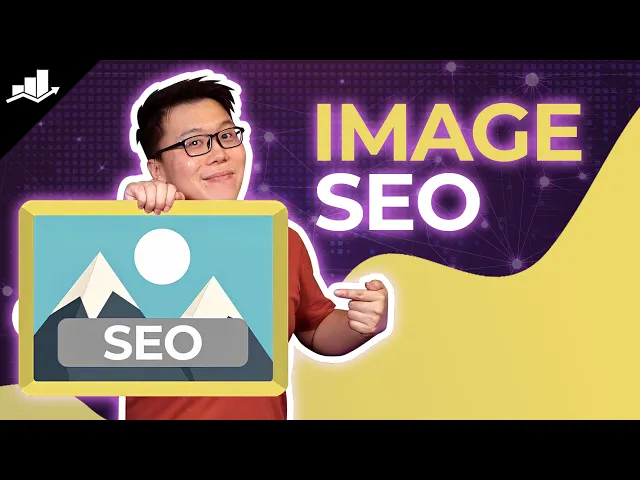
While fast-loading images are great for user experience, the text attributes associated with them are crucial for SEO.
Search engine crawlers cannot "see" an image of a sunset; they rely on metadata to understand its content and relevance. Proper image attributes help your visuals appear in Google Image Search and strengthen the overall authority of your page.
Why IMG_4071.jpg Is an SEO Failure
Your first opportunity for an SEO win comes before you even upload an image. Default file names like IMG_4071.jpg provide no context to search engines.
The fix is simple: rename the file to describe the image.
Generic:
IMG_4071.jpgOptimized:
blue-sedan-driving-on-highway.jpg
This simple change gives Google immediate context. Use lowercase letters and separate words with hyphens.
Writing Alt Text That Actually Works
Alt text (alternative text) is the most important image attribute. Its primary purpose is accessibility—it's the text read aloud by screen readers for visually impaired users. It also provides a strong signal to search engines about the image's content.
Avoid leaving alt text blank or stuffing it with keywords. The best alt text is a clear, concise sentence that accurately describes the image.
Actionable Insight: Ask yourself: if the image failed to load, what text would I use to convey the same information to the user? That description is your ideal alt text.
For a picture of a cake:
Bad:
alt="cake"Okay:
alt="chocolate cake"Great:
alt="slice of layered chocolate fudge cake with raspberry garnish on a white plate"
The "great" example provides rich context for both assistive technologies and search engine crawlers. This is a core component of building an SEO-friendly website design where every element contributes to performance.
Using Titles, Captions, and Structured Data
Other attributes can add more context:
Image Title: Text that appears when a user hovers over an image. While its direct SEO impact is debated, it provides another opportunity for a descriptive phrase.
Captions: Text displayed directly below an image. Captions are often read by users, making them a great place to add context for both humans and search engines.
Structured Data (Schema Markup): For content like products or recipes, adding
ImageObjectschema can help your images stand out in search results with rich snippets, boosting click-through rates.
These attributes work together to provide a complete picture for search engines. It's worth the effort: content with relevant, optimized images receives up to 94% more views. Getting these details right is key, and the automated attribute features in a platform like Nextus can ensure you never miss an optimization opportunity.
Making Your Images Work on Every Screen
In a mobile-first world, simply compressing an image is not enough. Serving the same large image to both a desktop monitor and a smartphone screen is a performance killer. Modern web development allows us to deliver a tailored experience for every user on any device.
The goal is to prevent small screens from downloading unnecessarily large images. This is the core principle of responsive design—adapting content to fit the user's context.
Getting Smart with Srcset and Sizes
The technology that enables serving different image sizes is based on two HTML attributes: srcset and sizes. They work together to give the browser a menu of image options and instructions on which one to choose.
srcset(Source Set): This attribute provides a list of different-sized versions of an image and their corresponding widths in pixels (e.g.,image-small.jpg 480w,image-medium.jpg 800w). It's the "menu" of available images.sizes(The Instructions): This attribute tells the browser how much space the image will occupy on the screen under different conditions (e.g., on screens smaller than 600px versus those wider than 1200px).
The browser uses this information to select the smallest image from the srcset list that is large enough to look sharp on the user's device. This prevents a phone on a 4G connection from wasting data on a massive desktop image.
For a great visual, check out these examples of responsive web design in action to see how page elements adapt.
Speeding Things Up with Lazy Loading
Lazy loading is another powerful technique. By default, browsers try to download every image on a page upon initial load, even those far down the page that a user may never see. This wastes data and slows down the initial rendering time.
Lazy loading instructs the browser to load only the images currently visible in the viewport. As the user scrolls, images are loaded just before they come into view.
Actionable Insight: Lazy loading dramatically improves your Largest Contentful Paint (LCP) score by allowing the browser to prioritize critical, above-the-fold content. This creates the perception of a much faster website, significantly enhancing the user experience.
Implementing this is now incredibly simple. Just add the loading="lazy" attribute to your <img> tag. This small change delivers a huge performance boost with minimal effort.
Automating the Process: Manual vs. Automated Tools
Manually creating multiple image sizes, writing srcset code, and implementing lazy loading for every image is time-consuming. This is where automated solutions shine.
Many modern CMS platforms and plugins handle this work for you. You upload one high-quality image, and the system automatically generates optimized versions, writes the responsive code, and delivers them through a fast content delivery network (CDN).
Manual vs. Automated Image Optimization
Feature | Manual Optimization | Automated Solution (e.g., CDN/Plugin) |
|---|---|---|
Control | Full, granular control over every setting | Less direct control; relies on presets |
Time Investment | Very high; requires ongoing effort | Minimal; "set it and forget it" |
Scalability | Difficult to manage for large websites | Excellent; handles thousands of images easily |
Consistency | Prone to human error and inconsistency | Ensures every image is optimized uniformly |
Features | Limited to your own coding skills | Often includes CDN, lazy loading, and format conversion |
Best For | Small sites, developers wanting total control | Most businesses, large sites, non-developers |
While the manual approach offers complete control, it is rarely practical for businesses. An automated service, like the one integrated into the Nextus platform, is a smarter choice. It handles everything behind the scenes, ensuring your site is fast and responsive without requiring you to write a single line of code.
A Few Common Questions About Image Optimization
Even with a solid plan, specific questions often arise. Here are clear answers to some of the most common challenges in image optimization.
This section serves as a quick reference for troubleshooting common issues, from ideal file sizes to handling high-resolution screens and existing image libraries.
What’s the Ideal File Size for Web Images?
The honest answer is: it depends. There is no single magic number. The "right" size is a trade-off between an image's dimensions and its purpose on the page. A full-width hero image will naturally be larger than a small thumbnail.
However, a good rule of thumb is to aim for under 150-200 KB for large, important images like banners. For other graphics, try to keep them under 100 KB. The ultimate goal is to make every image as small as possible without a noticeable loss in quality.
How Should I Handle Retina Displays?
High-resolution screens, often called "Retina" displays, have a higher pixel density. Serving them a standard-resolution image will result in a blurry or soft appearance.
The standard practice is to provide an image at 2x the display dimensions. For example, if an image will be displayed at 500px wide, you should upload a 1000px wide version. Then, use the srcset attribute to let the browser serve the 2x version to high-resolution screens and the 1x version to standard screens.
This responsive approach ensures images look sharp on all devices without forcing users on standard screens to download unnecessarily large files.
Do I Really Need to Go Back and Optimize All My Old Images?
Yes, absolutely. An existing website likely has a library of unoptimized images slowing down your pages. Auditing and optimizing your existing media is one of the most impactful actions you can take to improve site performance.
While this may seem daunting, many tools and plugins can automate this process. They can scan your media library, compress images in bulk, and even generate responsive sizes for old uploads. This is a critical step for improving your Core Web Vitals and enhancing the user experience for all visitors.
Feeling overwhelmed by the task of auditing every image on your site? The team at Nextus Digital Solutions builds automated optimization workflows into our web design projects. We ensure your site is fast from day one and remains that way. See how we do it at https://www.nextus.solutions.
Boosting SEO with Image Attributes
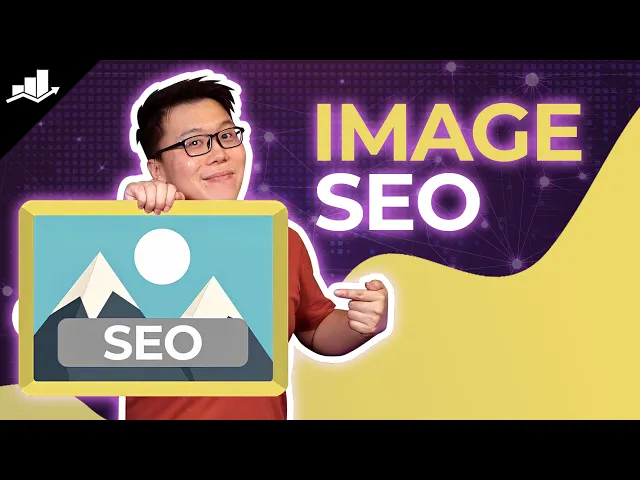
While fast-loading images are great for user experience, the text attributes associated with them are crucial for SEO.
Search engine crawlers cannot "see" an image of a sunset; they rely on metadata to understand its content and relevance. Proper image attributes help your visuals appear in Google Image Search and strengthen the overall authority of your page.
Why IMG_4071.jpg Is an SEO Failure
Your first opportunity for an SEO win comes before you even upload an image. Default file names like IMG_4071.jpg provide no context to search engines.
The fix is simple: rename the file to describe the image.
Generic:
IMG_4071.jpgOptimized:
blue-sedan-driving-on-highway.jpg
This simple change gives Google immediate context. Use lowercase letters and separate words with hyphens.
Writing Alt Text That Actually Works
Alt text (alternative text) is the most important image attribute. Its primary purpose is accessibility—it's the text read aloud by screen readers for visually impaired users. It also provides a strong signal to search engines about the image's content.
Avoid leaving alt text blank or stuffing it with keywords. The best alt text is a clear, concise sentence that accurately describes the image.
Actionable Insight: Ask yourself: if the image failed to load, what text would I use to convey the same information to the user? That description is your ideal alt text.
For a picture of a cake:
Bad:
alt="cake"Okay:
alt="chocolate cake"Great:
alt="slice of layered chocolate fudge cake with raspberry garnish on a white plate"
The "great" example provides rich context for both assistive technologies and search engine crawlers. This is a core component of building an SEO-friendly website design where every element contributes to performance.
Using Titles, Captions, and Structured Data
Other attributes can add more context:
Image Title: Text that appears when a user hovers over an image. While its direct SEO impact is debated, it provides another opportunity for a descriptive phrase.
Captions: Text displayed directly below an image. Captions are often read by users, making them a great place to add context for both humans and search engines.
Structured Data (Schema Markup): For content like products or recipes, adding
ImageObjectschema can help your images stand out in search results with rich snippets, boosting click-through rates.
These attributes work together to provide a complete picture for search engines. It's worth the effort: content with relevant, optimized images receives up to 94% more views. Getting these details right is key, and the automated attribute features in a platform like Nextus can ensure you never miss an optimization opportunity.
Making Your Images Work on Every Screen
In a mobile-first world, simply compressing an image is not enough. Serving the same large image to both a desktop monitor and a smartphone screen is a performance killer. Modern web development allows us to deliver a tailored experience for every user on any device.
The goal is to prevent small screens from downloading unnecessarily large images. This is the core principle of responsive design—adapting content to fit the user's context.
Getting Smart with Srcset and Sizes
The technology that enables serving different image sizes is based on two HTML attributes: srcset and sizes. They work together to give the browser a menu of image options and instructions on which one to choose.
srcset(Source Set): This attribute provides a list of different-sized versions of an image and their corresponding widths in pixels (e.g.,image-small.jpg 480w,image-medium.jpg 800w). It's the "menu" of available images.sizes(The Instructions): This attribute tells the browser how much space the image will occupy on the screen under different conditions (e.g., on screens smaller than 600px versus those wider than 1200px).
The browser uses this information to select the smallest image from the srcset list that is large enough to look sharp on the user's device. This prevents a phone on a 4G connection from wasting data on a massive desktop image.
For a great visual, check out these examples of responsive web design in action to see how page elements adapt.
Speeding Things Up with Lazy Loading
Lazy loading is another powerful technique. By default, browsers try to download every image on a page upon initial load, even those far down the page that a user may never see. This wastes data and slows down the initial rendering time.
Lazy loading instructs the browser to load only the images currently visible in the viewport. As the user scrolls, images are loaded just before they come into view.
Actionable Insight: Lazy loading dramatically improves your Largest Contentful Paint (LCP) score by allowing the browser to prioritize critical, above-the-fold content. This creates the perception of a much faster website, significantly enhancing the user experience.
Implementing this is now incredibly simple. Just add the loading="lazy" attribute to your <img> tag. This small change delivers a huge performance boost with minimal effort.
Automating the Process: Manual vs. Automated Tools
Manually creating multiple image sizes, writing srcset code, and implementing lazy loading for every image is time-consuming. This is where automated solutions shine.
Many modern CMS platforms and plugins handle this work for you. You upload one high-quality image, and the system automatically generates optimized versions, writes the responsive code, and delivers them through a fast content delivery network (CDN).
Manual vs. Automated Image Optimization
Feature | Manual Optimization | Automated Solution (e.g., CDN/Plugin) |
|---|---|---|
Control | Full, granular control over every setting | Less direct control; relies on presets |
Time Investment | Very high; requires ongoing effort | Minimal; "set it and forget it" |
Scalability | Difficult to manage for large websites | Excellent; handles thousands of images easily |
Consistency | Prone to human error and inconsistency | Ensures every image is optimized uniformly |
Features | Limited to your own coding skills | Often includes CDN, lazy loading, and format conversion |
Best For | Small sites, developers wanting total control | Most businesses, large sites, non-developers |
While the manual approach offers complete control, it is rarely practical for businesses. An automated service, like the one integrated into the Nextus platform, is a smarter choice. It handles everything behind the scenes, ensuring your site is fast and responsive without requiring you to write a single line of code.
A Few Common Questions About Image Optimization
Even with a solid plan, specific questions often arise. Here are clear answers to some of the most common challenges in image optimization.
This section serves as a quick reference for troubleshooting common issues, from ideal file sizes to handling high-resolution screens and existing image libraries.
What’s the Ideal File Size for Web Images?
The honest answer is: it depends. There is no single magic number. The "right" size is a trade-off between an image's dimensions and its purpose on the page. A full-width hero image will naturally be larger than a small thumbnail.
However, a good rule of thumb is to aim for under 150-200 KB for large, important images like banners. For other graphics, try to keep them under 100 KB. The ultimate goal is to make every image as small as possible without a noticeable loss in quality.
How Should I Handle Retina Displays?
High-resolution screens, often called "Retina" displays, have a higher pixel density. Serving them a standard-resolution image will result in a blurry or soft appearance.
The standard practice is to provide an image at 2x the display dimensions. For example, if an image will be displayed at 500px wide, you should upload a 1000px wide version. Then, use the srcset attribute to let the browser serve the 2x version to high-resolution screens and the 1x version to standard screens.
This responsive approach ensures images look sharp on all devices without forcing users on standard screens to download unnecessarily large files.
Do I Really Need to Go Back and Optimize All My Old Images?
Yes, absolutely. An existing website likely has a library of unoptimized images slowing down your pages. Auditing and optimizing your existing media is one of the most impactful actions you can take to improve site performance.
While this may seem daunting, many tools and plugins can automate this process. They can scan your media library, compress images in bulk, and even generate responsive sizes for old uploads. This is a critical step for improving your Core Web Vitals and enhancing the user experience for all visitors.
Feeling overwhelmed by the task of auditing every image on your site? The team at Nextus Digital Solutions builds automated optimization workflows into our web design projects. We ensure your site is fast from day one and remains that way. See how we do it at https://www.nextus.solutions.
Boosting SEO with Image Attributes
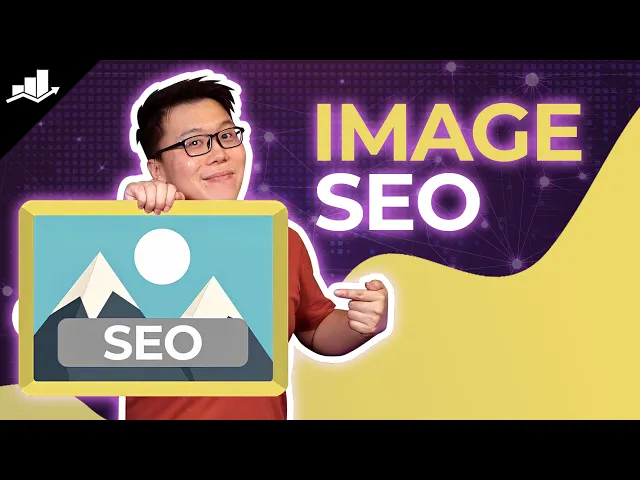
While fast-loading images are great for user experience, the text attributes associated with them are crucial for SEO.
Search engine crawlers cannot "see" an image of a sunset; they rely on metadata to understand its content and relevance. Proper image attributes help your visuals appear in Google Image Search and strengthen the overall authority of your page.
Why IMG_4071.jpg Is an SEO Failure
Your first opportunity for an SEO win comes before you even upload an image. Default file names like IMG_4071.jpg provide no context to search engines.
The fix is simple: rename the file to describe the image.
Generic:
IMG_4071.jpgOptimized:
blue-sedan-driving-on-highway.jpg
This simple change gives Google immediate context. Use lowercase letters and separate words with hyphens.
Writing Alt Text That Actually Works
Alt text (alternative text) is the most important image attribute. Its primary purpose is accessibility—it's the text read aloud by screen readers for visually impaired users. It also provides a strong signal to search engines about the image's content.
Avoid leaving alt text blank or stuffing it with keywords. The best alt text is a clear, concise sentence that accurately describes the image.
Actionable Insight: Ask yourself: if the image failed to load, what text would I use to convey the same information to the user? That description is your ideal alt text.
For a picture of a cake:
Bad:
alt="cake"Okay:
alt="chocolate cake"Great:
alt="slice of layered chocolate fudge cake with raspberry garnish on a white plate"
The "great" example provides rich context for both assistive technologies and search engine crawlers. This is a core component of building an SEO-friendly website design where every element contributes to performance.
Using Titles, Captions, and Structured Data
Other attributes can add more context:
Image Title: Text that appears when a user hovers over an image. While its direct SEO impact is debated, it provides another opportunity for a descriptive phrase.
Captions: Text displayed directly below an image. Captions are often read by users, making them a great place to add context for both humans and search engines.
Structured Data (Schema Markup): For content like products or recipes, adding
ImageObjectschema can help your images stand out in search results with rich snippets, boosting click-through rates.
These attributes work together to provide a complete picture for search engines. It's worth the effort: content with relevant, optimized images receives up to 94% more views. Getting these details right is key, and the automated attribute features in a platform like Nextus can ensure you never miss an optimization opportunity.
Making Your Images Work on Every Screen
In a mobile-first world, simply compressing an image is not enough. Serving the same large image to both a desktop monitor and a smartphone screen is a performance killer. Modern web development allows us to deliver a tailored experience for every user on any device.
The goal is to prevent small screens from downloading unnecessarily large images. This is the core principle of responsive design—adapting content to fit the user's context.
Getting Smart with Srcset and Sizes
The technology that enables serving different image sizes is based on two HTML attributes: srcset and sizes. They work together to give the browser a menu of image options and instructions on which one to choose.
srcset(Source Set): This attribute provides a list of different-sized versions of an image and their corresponding widths in pixels (e.g.,image-small.jpg 480w,image-medium.jpg 800w). It's the "menu" of available images.sizes(The Instructions): This attribute tells the browser how much space the image will occupy on the screen under different conditions (e.g., on screens smaller than 600px versus those wider than 1200px).
The browser uses this information to select the smallest image from the srcset list that is large enough to look sharp on the user's device. This prevents a phone on a 4G connection from wasting data on a massive desktop image.
For a great visual, check out these examples of responsive web design in action to see how page elements adapt.
Speeding Things Up with Lazy Loading
Lazy loading is another powerful technique. By default, browsers try to download every image on a page upon initial load, even those far down the page that a user may never see. This wastes data and slows down the initial rendering time.
Lazy loading instructs the browser to load only the images currently visible in the viewport. As the user scrolls, images are loaded just before they come into view.
Actionable Insight: Lazy loading dramatically improves your Largest Contentful Paint (LCP) score by allowing the browser to prioritize critical, above-the-fold content. This creates the perception of a much faster website, significantly enhancing the user experience.
Implementing this is now incredibly simple. Just add the loading="lazy" attribute to your <img> tag. This small change delivers a huge performance boost with minimal effort.
Automating the Process: Manual vs. Automated Tools
Manually creating multiple image sizes, writing srcset code, and implementing lazy loading for every image is time-consuming. This is where automated solutions shine.
Many modern CMS platforms and plugins handle this work for you. You upload one high-quality image, and the system automatically generates optimized versions, writes the responsive code, and delivers them through a fast content delivery network (CDN).
Manual vs. Automated Image Optimization
Feature | Manual Optimization | Automated Solution (e.g., CDN/Plugin) |
|---|---|---|
Control | Full, granular control over every setting | Less direct control; relies on presets |
Time Investment | Very high; requires ongoing effort | Minimal; "set it and forget it" |
Scalability | Difficult to manage for large websites | Excellent; handles thousands of images easily |
Consistency | Prone to human error and inconsistency | Ensures every image is optimized uniformly |
Features | Limited to your own coding skills | Often includes CDN, lazy loading, and format conversion |
Best For | Small sites, developers wanting total control | Most businesses, large sites, non-developers |
While the manual approach offers complete control, it is rarely practical for businesses. An automated service, like the one integrated into the Nextus platform, is a smarter choice. It handles everything behind the scenes, ensuring your site is fast and responsive without requiring you to write a single line of code.
A Few Common Questions About Image Optimization
Even with a solid plan, specific questions often arise. Here are clear answers to some of the most common challenges in image optimization.
This section serves as a quick reference for troubleshooting common issues, from ideal file sizes to handling high-resolution screens and existing image libraries.
What’s the Ideal File Size for Web Images?
The honest answer is: it depends. There is no single magic number. The "right" size is a trade-off between an image's dimensions and its purpose on the page. A full-width hero image will naturally be larger than a small thumbnail.
However, a good rule of thumb is to aim for under 150-200 KB for large, important images like banners. For other graphics, try to keep them under 100 KB. The ultimate goal is to make every image as small as possible without a noticeable loss in quality.
How Should I Handle Retina Displays?
High-resolution screens, often called "Retina" displays, have a higher pixel density. Serving them a standard-resolution image will result in a blurry or soft appearance.
The standard practice is to provide an image at 2x the display dimensions. For example, if an image will be displayed at 500px wide, you should upload a 1000px wide version. Then, use the srcset attribute to let the browser serve the 2x version to high-resolution screens and the 1x version to standard screens.
This responsive approach ensures images look sharp on all devices without forcing users on standard screens to download unnecessarily large files.
Do I Really Need to Go Back and Optimize All My Old Images?
Yes, absolutely. An existing website likely has a library of unoptimized images slowing down your pages. Auditing and optimizing your existing media is one of the most impactful actions you can take to improve site performance.
While this may seem daunting, many tools and plugins can automate this process. They can scan your media library, compress images in bulk, and even generate responsive sizes for old uploads. This is a critical step for improving your Core Web Vitals and enhancing the user experience for all visitors.
Feeling overwhelmed by the task of auditing every image on your site? The team at Nextus Digital Solutions builds automated optimization workflows into our web design projects. We ensure your site is fast from day one and remains that way. See how we do it at https://www.nextus.solutions.

2025
What Is Search Engine Optimization? A Practical Guide to Boosting Your Website Traffic

2025
What Is Search Engine Optimization? A Practical Guide to Boosting Your Website Traffic

2025
What Is Search Engine Optimization? A Practical Guide to Boosting Your Website Traffic

2025
A Practical Guide to Digital Marketing for Local Businesses

2025
A Practical Guide to Digital Marketing for Local Businesses

2025
A Practical Guide to Digital Marketing for Local Businesses
Frequently
Frequently
Asked Questions
Questions
Asked QuestionS
What services do you offer as a branding agency?
What industries do you specialize in?
How Does Pricing Work?
Can you provide examples of your previous work?
How do you approach Client branding projects?
What's the best way to learn more or work together?
What services do you offer as a branding agency?
What industries do you specialize in?
How Does Pricing Work?
Can you provide examples of your previous work?
How do you approach Client branding projects?
What's the best way to learn more or work together?
What services do you offer as a branding agency?
What industries do you specialize in?
How Does Pricing Work?
Can you provide examples of your previous work?
How do you approach Client branding projects?
What's the best way to learn more or work together?
FREE AUDIT?